The Path environment variable in Windows is always a problem to deal with.
This seems to be the hard way to manage:
You get to open the System Dialog first, which is in the Control Panel.
Control Panel:
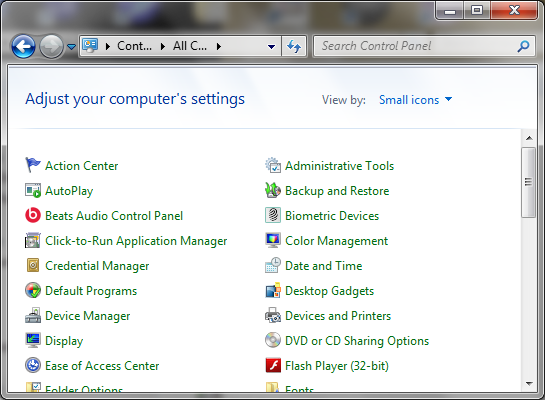
Control Panel Search:
If you just type “path” in the search box at the upper right corner, Control Panel items will be filtered as:
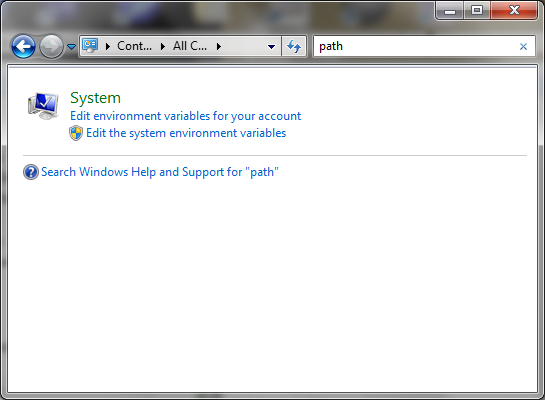
Now you have three options:
If you click on
System, you get theSystemDialog.If you click on
Edit environment variables for your account, you get theEnvironment Variablesdialog but theSystem Variablesoption is disabled, and you can only change theUser variables.
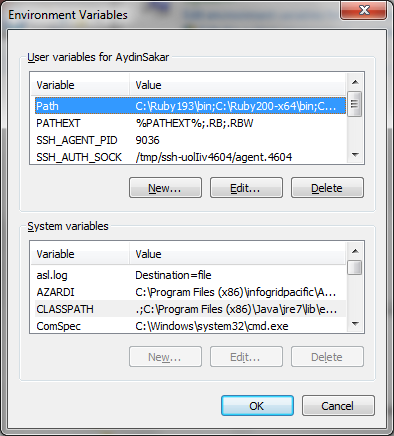
If you click on
Edit the system environment variablesoption you get theEnvironment Variablesdialog.
Or, if you prefer to right-click on Computer and select Properties, you get the System dialog as well, and now you can just click Change Settings here, then click Environment Variables at the System Properties dialog.
System Dialog:
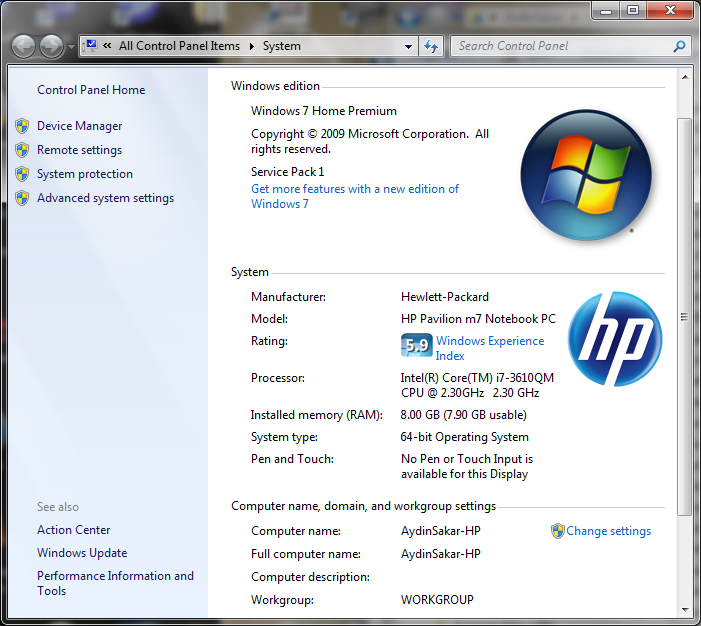
System Properties:
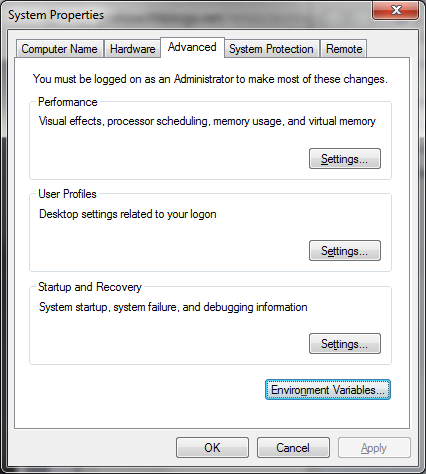
Environment Variables:
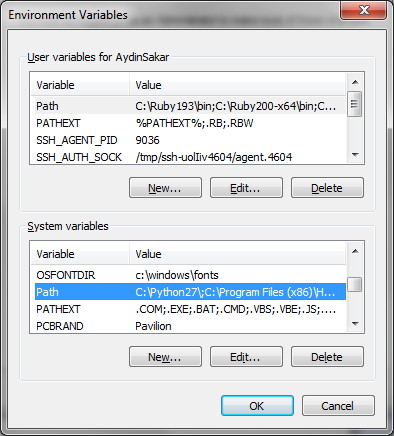
You have to select the Path variable at the System variables and click the Edit button to finally get to Edit System Variable dialog.
Edit System Variable:
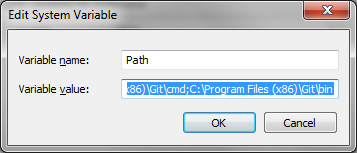
Here you have to edit the Path variable value and click OK, which is terrifying if your Path looks like this:
C:\Python27\;C:\Program Files (x86)\HP SimplePass\x64;C:\Program Files (x86)\HP SimplePass\;C:\Program Files (x86)\HP SimplePass\x64;C:\Program Files (x86)\HP SimplePass\;C:\Program Files (x86)\Intel\iCLS Client\;C:\Program Files\Intel\iCLS Client\;C:\Program Files\Common Files\Microsoft Shared\Windows Live;C:\Program Files (x86)\Common Files\Microsoft Shared\Windows Live;C:\Windows\system32;C:\Windows;C:\Windows\System32\Wbem;C:\Windows\System32\WindowsPowerShell\v1.0\;C:\Program Files (x86)\Windows Live\Shared;C:\Program Files (x86)\Common Files\Roxio Shared\DLLShared\;C:\Program Files (x86)\Common Files\Roxio Shared\DLLShared\;C:\Program Files (x86)\Common Files\Roxio Shared\12.0\DLLShared\;C:\Program Files (x86)\Intel\OpenCL SDK\2.0\bin\x86;C:\Program Files (x86)\Intel\OpenCL SDK\2.0\bin\x64;C:\texlive\2012\bin\win32;C:\Program Files (x86)\Inkscape;C:\Program Files (x86)\Pandoc\bin;C:\Program Files\7-Zip;C:\Program Files (x86)\Calibre2\;C:\Program Files (x86)\Intel\OpenCL SDK\2.0\bin\x86;C:\Program Files (x86)\Intel\OpenCL SDK\2.0\bin\x64;C:\Program Files\Intel\Intel(R) Management Engine Components\DAL;C:\Program Files\Intel\Intel(R) Management Engine Components\IPT;C:\Program Files (x86)\Intel\Intel(R) Management Engine Components\DAL;C:\Program Files (x86)\Intel\Intel(R) Management Engine Components\IPT;C:\Program Files (x86)\Lua\5.1;C:\Program Files (x86)\Lua\5.1\clibs;C:\Program Files\Calibre2\;C:\Program Files (x86)\infogridpacific\AZARDI\bin;C:\Program Files\Microsoft\Web Platform Installer\;C:\Program Files (x86)\Microsoft SDKs\TypeScript\;C:\Program Files\Microsoft SQL Server\110\Tools\Binn\;C:\Program Files (x86)\QuickTime\QTSystem\;C:\Program Files (x86)\infogridpacific\AZARDI\bin;C:\nodejs\;C:\Program Files (x86)\Git\cmd;C:\Program Files (x86)\Git\bin
It is probably better to Copy and Paste this value to a text editor, carefully edit and Paste back.